© 2025 Datacolor All Rights Reserved.
Close
Buy Now, Pay Later with Shop Pay
Choose Shop Pay at checkout and pay in 4 interest-free installments on orders between $50 and $3,000.*
- Interest free
- No late fees
- No hidden fees
- No impact on your credit score
- No surprises
How it Works:
- Choose Shop Pay at checkout
- Pay in 4 interest-free installments
- Your card will be billed every 2 weeks
- It’s as easy as that!
Shop Pay installments in partnership with
* Payment options are offered by Affirm and are subject to eligibility check and might not be available in all states. California residents: Affirm Loan Services, LLC is licensed by the Department of Business Oversight. Loans are made or arranged pursuant to California Financing Law license.
Close
Shipping charge and method
United States and Canada
- Flat-rate fee of $5.95 (USD*) on all orders
- Standard 3–5 day shipping
*Canada shipping charges will be based on current currency conversion rates

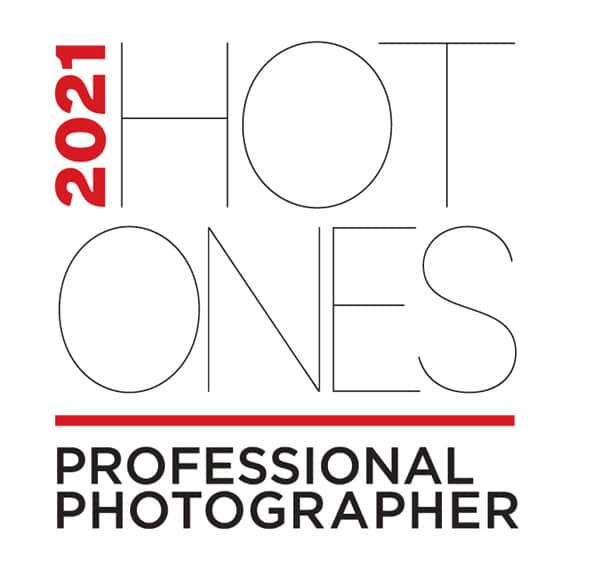

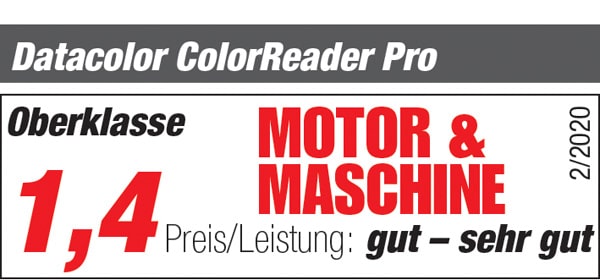


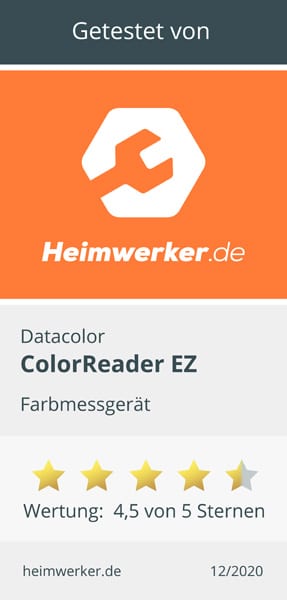



Tips for crafting DIY Christmas cards – by Johanna Rundel
DIY Xmas card meets color management
Christmas will most likely be somewhat different this year. Christmas parties and markets are cancelled, holiday get togethers or cookie baking swaps with friends won’t be happening. Since I won’t meet many of my favorite people in person before this year’s holidays, I decided to send them all a nice Christmas greeting by mail. And I won’t send them just a regular card, but a self-made one!
That being said, this is a pretty gigantic project when one decides to handcraft the cards by oneself. That’s when I decided to cheat a tad… and ordered my set of readily printed cards online! The little stars made of wool that come to hang on the front of every card however, are a true blue do-it-yourself project. On my German-speaking blog you’ll find step-by-step instructions and photos that illustrate how to crochet the stars.
The star can be removed from the greeting card and used as a Christmas tree ornament, too. This way, I killed two birds with one stone: a Christmas card and a little gift-in-one-to-go!
Simply save your favorite colors on your smartphone, using ColorReader EZ
As I absolutely love the colors of my wool, I decided to design the Christmas card in the same colors. Simple but extremely stylish, tone-on-tone. Datacolor’s ColorReader EZ helped me to identify these hues. Using the small device, I scanned the colors of my different woolen stars.
The ColorReader works with an app that you can simply download onto your smartphone. Once the device and app are synched, hold the lens of ColorReader EZ on the flat surface of the object you want to color match and simply press the button on the device. You’ll see the top 3 paint color matches from the leading paint brands. Select your color match and tap that color to find its color values, like RGB, CIELab and Hex for online applications (I found this feature especially interesting!).
The app also recommends colors that coordinate with your color match. In the tab “Coordinate color” you have four color scheme options: “Complementary”, “Triad,” “Analogous” and “Monochromatic,” along with paint brand color names and color values, respectively. Indeed, this comes in very handy if you are looking for color inspiration!
I saved the colors themselves, as well as the palettes from “Coordinate Colors” in my app, so I can access them quickly any time I need to.
Transfer the measured color data to a graphics software
In order to use the measured colors as backgrounds of my Christmas cards, I first had to enter them into a graphics program (InDesign). This is very easy: Open the “Color Fields” window, click on the corresponding burger menu and select “New Color Field.” Enter the RGB data, then convert it to CMYK using the “Color Mode” tab. The new color now appears in the color fields and can be selected as a background.
For those of you who feel like skipping this part of the process, please feel free to download my designs as a PDF (just for private purposes!)
This is what to look out for when using a print service provider to have your cards printed
It is one thing to scan the colors with ColorReader EZ. It’s quite another one though to make sure that the colors will be printed in the exact same hue. Wall paints or varnishes can simply be mixed to achieve the right color at a paint store – but how does it work for a digital print shop?
This is where you need to do some research. Most print service providers have a section on their website, giving details on specifications and requirements for your data transfer. Just follow their instructions for color success.
My two basic tips:
If you are unsure, just give your print service provider a quick call. I also love to mix colors when creating cards instead of using just one color. ColorReader EZ makes this easy. Simply choose one of the colors suggested in the different color schemes and you easily create a mix-and-match colors of cards and stars.
I hope you enjoyed this little excursion into my DIY universe and you found a bit of inspiration. Have a Merry Christmas and a Colorful New Year!
All the best,
Johanna Rundel
Download Xmas card
Johanna Rundel works as a freelance content creator, author and social media expert. Her area of expertise: Do-It-Yourself. Johanna majored in design and loves to create things with her hands. Wood, paper, wool or fabric – no material is safe from her creative ideas. In numerous DIY guides and on her blog www.johannarundel.de Johanna shares her passion and explains all her projects step-by-step, so her followers get the chance to follow her creative lead. For Datacolor, she tested ColorReader EZ and created beautiful Christmas cards with perfect color matches.
Facebook:
www.facebook.com/johannarundel.design
Twitter:
www.twitter.com/JohannaRundel
Instagram:
www.instagram.com/johannarundel/
Pinterest:
www.pinterest.de/johannarundel
Blog:
www.johannarundel.de
Email:
info@johannarundel.de
Related Posts
Celebrate Life’s Colorful Moments with ColorReader EZ
Vignettes: Designer Styling for Every Size Space
7 Simple Tips for Painting Your Home’s Exterior