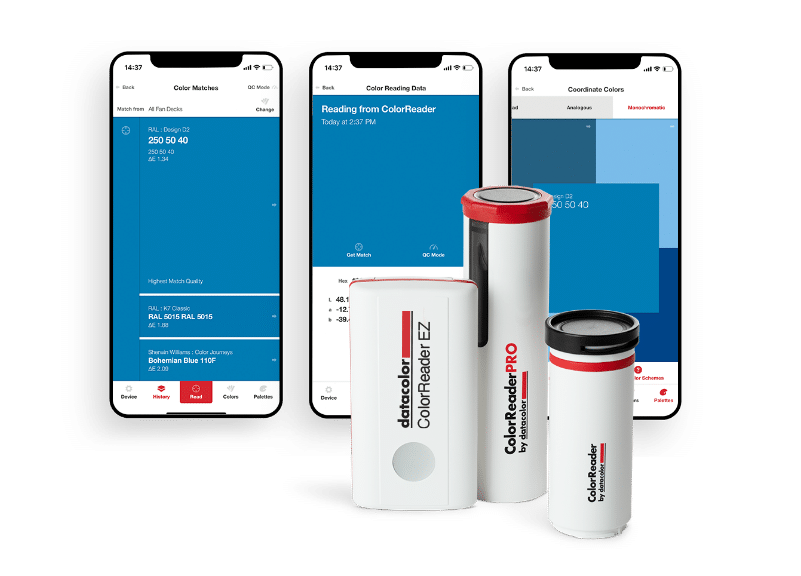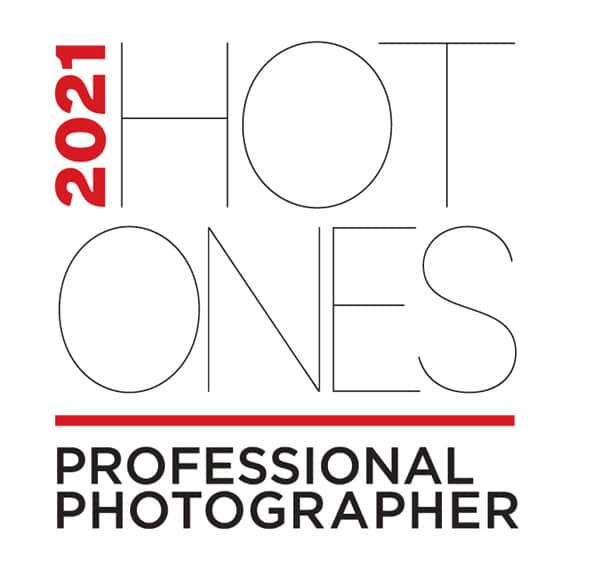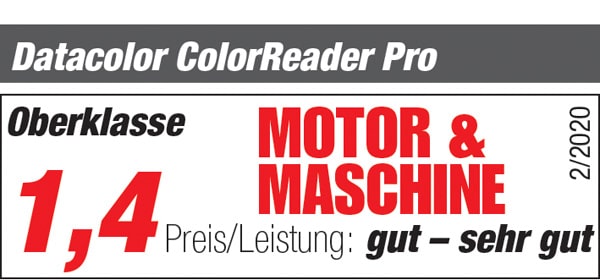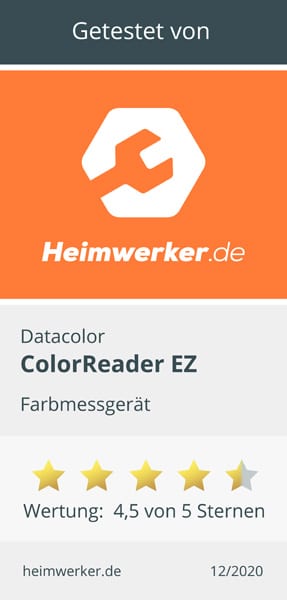Getting Started With Your ColorReader Device
- Make sure your ColorReader is fully charged. ColorReader and ColorReader Pro come with lithium batteries you can recharge via the accompanying USB cables. ColorReader EZ comes with two CR2032 coin cell batteries that can be replaced when needed.
- For the ColorReader and ColorReader EZ, make sure the protective lens cover caps have been removed before attempting to scan a color.
- ColorReader – Remove the black, screw-on protective lens cap.
- ColorReader EZ – Flip back the white, protective lens flap on the bottom of the device.
- Turn on your ColorReader device:
- ColorReader Pro – Press the black button on the side of the device. The indicator light found on the LCD panel will turn green when on (and fully charged) in addition to a message telling you the device is ready.
- ColorReader – Press the small black button by the USB port. The indicator light next to it will turn green when the device is turned on and fully charged.
- ColorReader EZ – Press the button on the front of the device.
- Follow prompts to synch your device to your smartphone. For ColorReader Pro, be sure to sync your desired fan decks to your device’s internal color storage so you can use the device without the app and see results right on the device’s LCD screen.
- Calibrate your device for the most accurate color measurement. Your calibration tile can be found:
- ColorReader Pro – The calibration tile is separate from the device and can be found in the carrying case.
- ColorReader – The calibration tile is embedded in the protective screw top cap.
- ColorReader EZ – The protective flip top lens cover functions as a calibration tile when closed.
Getting The Best Results From Your Color Scans
- Flat, smooth, single-colored surfaces will net you the most accurate color-matching results from ColorReader.
- Place the device flush against the surface you’re measuring (touching it –not just aimed towards it) to ensure no surrounding light can seep in which can affect the accuracy of the color reading.
- Textured surfaces like stucco, nubby woven fabrics and high-sheen surfaces can affect color accuracy, as can gradient color surfaces.
- If measuring a color on a pattern, make sure the portion of the color you are measuring is large enough (at least ¼” X ¼”/ 0.635 X 0.635 cm) to ensure the lens covers the surface entirely.
Color Accuracy/Results
- Please note that the colors displayed on-screen (or your phone) may not represent true paint or digital colors due to variances in device displays.
- Paint fades over time and can wear unevenly due to exposure to UV rays from sunlight, dirt, grime, and cleaning products used, which is why we don’t recommend spot touch-ups. If you can’t repaint the entire room, at least repaint the whole wall or trim area.
- Scanning your wall for an exact paint color match? Be sure to use the app feature that lets you select specific paint brands to focus your search.
- Have you tried your ColorReader on a wall you know the paint color of (brand and color name) or on a paint chip from the store and found that you got a different color match? Here’s why:
- As we mentioned before, paint fades over time – and color chips do, too – for similar reasons: UV sun exposure, dirt, grim, cleaning products. Your ColorReader is matching to the closest paint color as the color appears now, which can be a different color name and even brand if you haven’t limited your search to certain brands via the app’s brand selection feature.
- Tried scanning different parts of your wall only to find different color matches for each spot? Again, paint can fade unevenly depending upon what it has been exposed to. Our eyes “see” one color, but there can be subtle shade variations that go unnoticed.
ColorReader on Android Devices
Having issues connecting to your Android phone? Try the following:
- Make sure your ColorReader device is fully charged, then delete the ColorReader app from your mobile phone and restart your phone.
- Next, turn on your device and go to the Android Bluetooth® settings. Make sure your specific ColorReader is listed as the device available to sync up with. Don’t try to sync the device using the Android Bluetooth® settings.
- Now install and launch the ColorReader app. Make sure the ColorReader app has the permission to access the location services from Android, as only this will allow the ColorReader app to use the Bluetooth functionality of your mobile phone. Next, make sure your ColorReader device is still powered on to connect the ColorReader app to your ColorReader device.