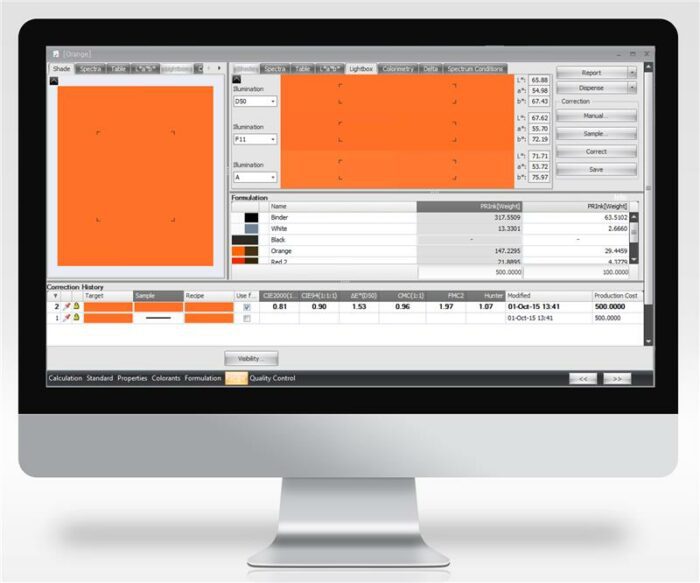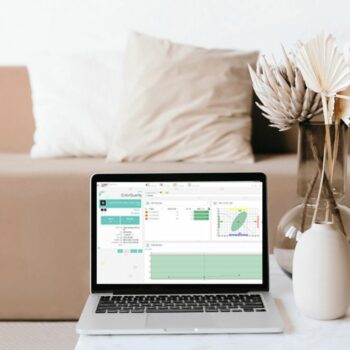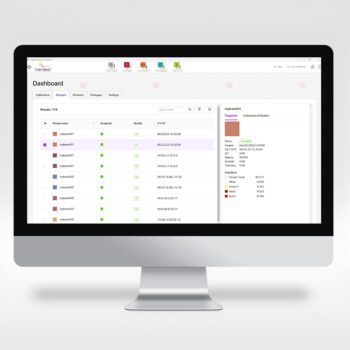Datacolor Colibri ColorMatch comes in four feature levels.
Colibri ColorMatch can be configured along with other Colibri modules to better suit your business needs and workflow.
ColorMatch Expert: Ideal for large enterprises, with multiple manufacturing facilities, in the plastics and coatings industries developing and formulating colors. This premium configuration includes a full suite of functionalities to optimize formulas, perform batch formula calculation and quality control.
ColorMatch Standard: Typical configuration for most common use case. Designed for laboratories to create formulas to be distributed to disparate facilities. This package offers the same level of formulation and quality control functionalities as the Expert level minus the ability to perform batch formula calculation.
ColorMatch Lite: Created for facilities with minimum quality control needs that do not require the set-up of a colorant library and administration, such as a production facility, often used as an addition with Standard or Expert configurations.
ColorMatch Basic: For companies with minimum quality control needs that do not require customization of templates, often smaller business with single operation with only one database.
Maximize Efficiency with Continuous Updates
Ongoing access to the newest features and color technology improvements, keeping you current and operating at peak efficiency.
Ensure Smooth and Reliable Performance
Compatibility with the latest operating systems and database technologies through regular updates; prevent out-of-date legacy issues and ensure smooth, dependable color management process.
Safeguard Your Operation
Benefit from enhanced protection on the newest platforms and most advanced threat prevention capabilities.
Consult with a Color Expert
Access to Datacolor’s color experts via phone and email for assistance and expert advice, helping you maintain precision and efficiency in your operations.
Learn more about Software Maintenance Support
Customers on an active Software Maintenance Support plan can download the latest version of software.
*Software Maintenance Support plan excludes installation, training, and on-site support.